ContentStudio Review 2026: A Complete Social Media Solution?
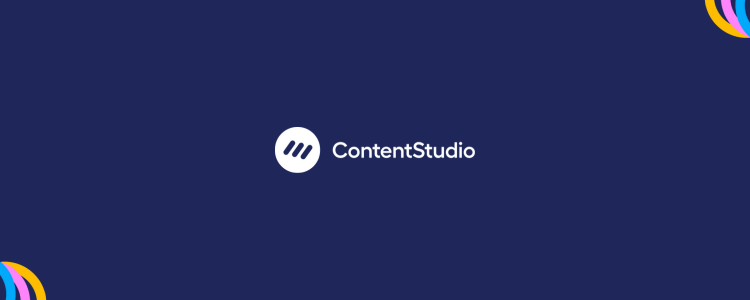
Welcome to my ContentStudio review.
ContentStudio is one of the most complete social media management tools on the market, offering more features than many competitors.
But is it a jack-of-all-trades or just average at everything?
I wanted to find out, so I tried it out for myself. In this review, I’ll share what I learned.
First, I’ll explain what ContentStudio is and who it’s for. Then, we’ll explore all of its features, discuss its pros and cons, and consider pricing.
Finally, I’ll give you my final verdict on whether it’s worth your time.
What is ContentStudio?
ContentStudio is an all-in-one social media management platform built for content marketers.
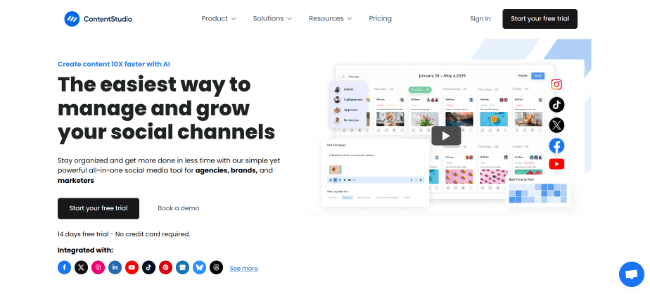
It provides all the tools you need to manage and streamline your social media campaigns in one place.
You can use it to create and curate content, schedule and publish posts, analyze and report on performance, manage your inbox, discover influencers… pretty much everything you might need to do day-to-day.
It’s particularly well-suited to brands and creators who curate and share a lot of content on account of its powerful Discover tool.
I’ve tried a lot of social media management platforms, and few of them can hold a candle to ContentStudio when it comes to content curation.
Its team collaboration capabilities are very good too, which makes it a good choice for social media teams and marketing agencies.
We’ll talk more about what ContentStudio does well (and what it doesn’t do so well) later. First, let’s explore its features…
What features does ContentStudio offer?
ContentStudio is one of the most feature-rich social media solutions on the market. It’s loaded with powerful tools, including:
- Publishing & scheduling
- Post creation & planning
- Social inbox
- Content curation
- Influencer discovery
- Team collaboration
- Analytics & reporting
Next, I’m going to let you look over my shoulder as I try out all of ContentStudio’s features so you can see how they work.
Ready? Let’s dive into it…
Getting started
When you log into your ContentStudio account for the first time, the onboarding wizard helps you get set up.
The first thing you’re prompted to do is create a Workspace. You can have multiple workspaces within one account, and you can add separate team users and social media accounts to each workspace.
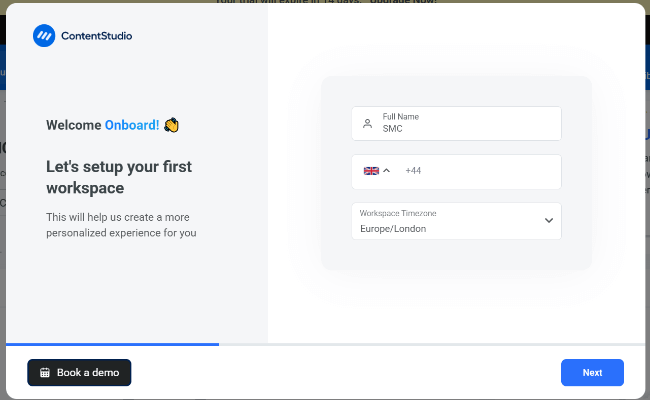
This is useful for agencies and social media managers as it allows you to separate your clients to avoid mix-ups.
The next step is to connect all the social profiles and pages you want to manage.
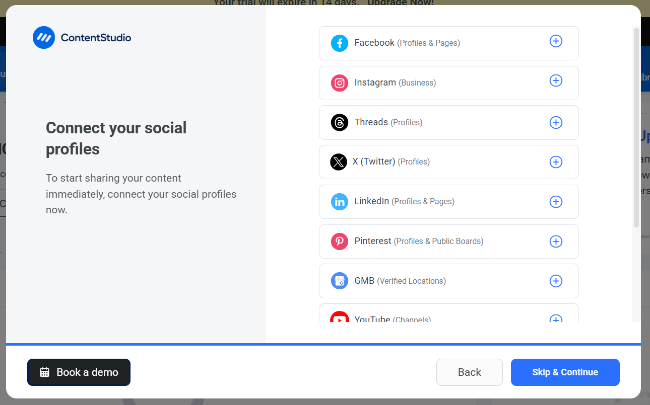
ContentStudio supports most networks, including Facebook, Instagram, X (Twitter), LinkedIn, Pinterest, YouTube, TikTok, Threads, Bluesky, Tumblr, and GMB. That’s more than most other social media management tools, by the way.
Once you’ve done that, you’ll be brought to your ContentStudio dashboard, which looks like this.

Let’s look at some of the main things you can do from here…
Scheduling & publishing
You can use ContentStudio to create and schedule social media posts ahead of time.
To get started, click Compose > Social Post.
Next, write your caption and add any images/videos you want to post, and select the social network(s) you want to post it to from the left sidebar. If you select multiple accounts, you’ll have the option to customize your post caption for each account.
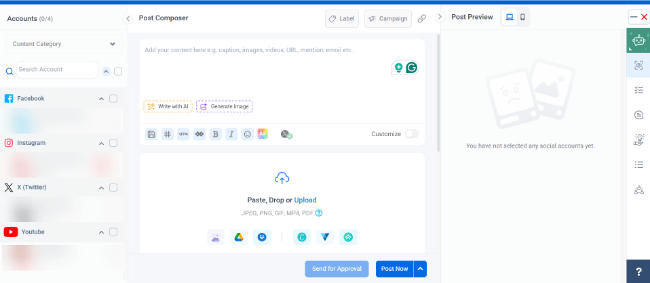
There are a few neat features within the post composer to make your life easier. For instance, you can use the AI Assistant to generate captions, images, and hashtags.

You can also import images from places like Flickr or Giphy, or design your own with ContentStudio’s native Canva, Vista, and PostNitro integrations and save them in the built-in Media Library.
Other useful features include saved captions and hashtags, campaign tags and labels (to organize posts), and first comment scheduling.
Once you’ve finished creating your post, scroll down to Posting Schedule, then choose how you want to publish it.

You have the option to Post Now if you want to share it straight away.
Alternatively, select Schedule, then choose a date and time in the future and let ContentStudio auto-publish it for you at that time.
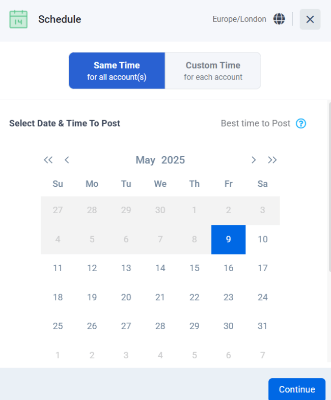
What’s neat is that ContentStudio also recommends your Best time to Post in the scheduling interface. This is the date/time you’re most likely to get more views and engagements, based on your historical data. It gets more accurate over time as you feed the tool more data.
After you’ve chosen a date, hit Schedule and you’re done.
Social queues
In addition to manually choosing a date/time to schedule each post you create, you also have the option to click Add to Queue.
This is a more efficient and organized way to schedule social media posts, but you’ll need to set up a weekly posting schedule first.
To do so, go to Your Profile > Social Accounts. Then, click Queue Schedule next to any connected social account.

Next, click on the + icon below any day of the week and select a time to add a new posting slot at that day and time.
Once your queue is set up, you can easily add any new post you create (or curate) directly to the queue in one click. ContentStudio will share the posts in your queue according to your weekly posting schedule.
As long as you keep the queue topped up with content, you’ll never run out of things to post.
Content Categories
You’ll also notice when scheduling a post in the composer that another option you have is to Add to Content Category.
Content Categories are essentially buckets of posts grouped to keep your content organized.
You’ll need to set up your categories before you can add posts to them. To do so, click Your Profile > Content Categories > Add New Category.
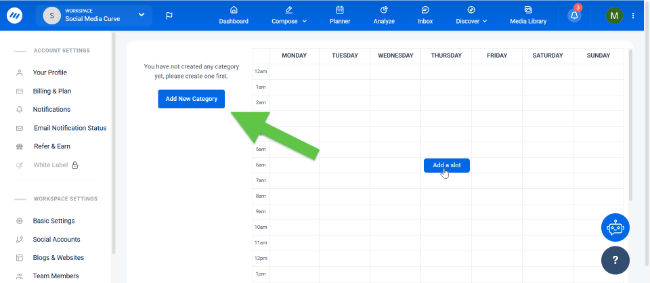
Then, add a category name and choose a color. Your categories can be anything, but it makes sense to use them to help ensure a diverse content mix.
For instance, if I wanted to make sure I was posting a good balance of educational, entertaining, and promotional content, I could set up three categories for educational posts, entertaining posts, and promotional posts.
Once you’ve created your categories, you can add content you create or curate to them in a few clicks.
What’s more, you can also set up category-based scheduling. So instead of manually choosing a publishing time for each post individually, you can add a weekly posting slot for the whole category, and ContentStudio will share a post in that category at the time(s) you chose each week.
For instance, you might set it up so that it shares an entertaining post at 5 PM on Mondays, Tuesdays, and Wednesdays; an educational post at 3 PM on Thursdays, and a promotional post at noon on Fridays. You get the idea.
Blog post scheduling
In addition to social media posts, you can also create and schedule blog posts with
ContentStudio. This is one of the many features that make it a good choice for content marketers.
To get started, click Compose > Blog post. Then, write your blog post in the Blog Composer.
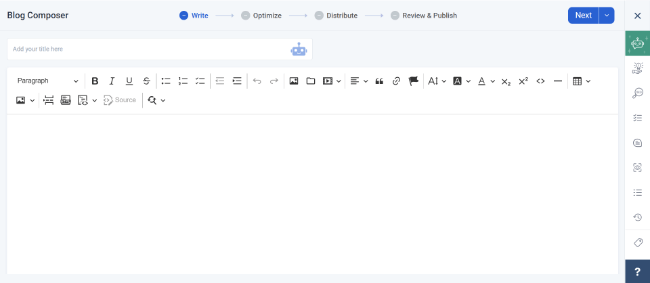
To be honest, the Blog Composer isn’t the best. It’s very dated and bare-bones—it feels a lot like the kind of basic text editor you’d see in the early 2000s.
It isn’t nearly as good as the kind of modern block editors you get in CMS systems like WordPress, but it does the job. And honestly, I wasn’t expecting much anyway. ContentStudio is a social media management tool, after all. It isn’t a blogging platform.
Once you’ve written your blog post, click Next to add a featured image and change the SEO settings.
Then, click Next again to choose the blog platform you want to share it on (e.g. WordPress, Shopify, Tumblr, etc.)
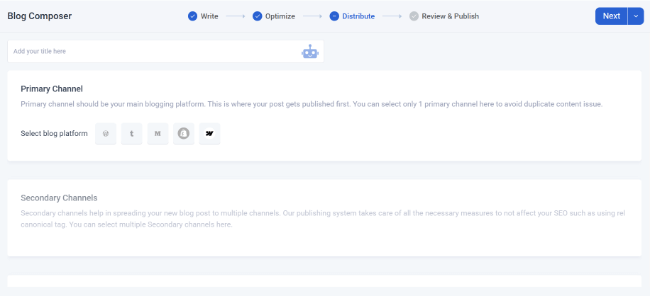
What’s cool is that you also have the option to turn on Social Sharing here so that once the blog post is published, ContentStudio also shares links to it on your connected accounts.
Once you’ve done that, hit Publish and you’re done.
Planner
The Planner is where you manage all your drafted, scheduled, and published posts. You can access it from the navigation bar at the top.
I like how flexible ContentStudio’s Planner is, but it does make it feel a little overly complicated. For instance, you can switch between 6 different views.
The Calendar View lays out your posts in a monthly or weekly calendar to give you a bird’s-eye view of the content you have planned. It’s drag-and-drop, so you can reschedule posts easily by simply clicking and moving them between dates.
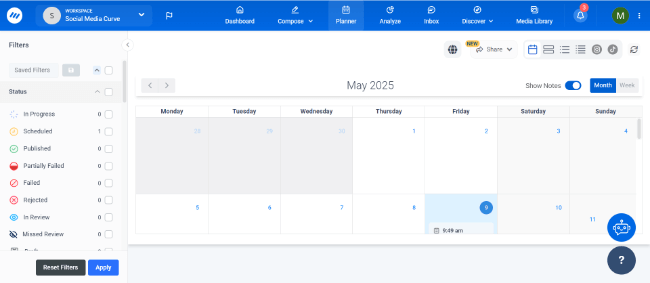
The List, Compact List, and Feed views simplify things by laying all your planned posts out in an ordered list, alongside details like their current status and any comments you’ve added for your team. You can click on any post to edit, reschedule, or delete it.
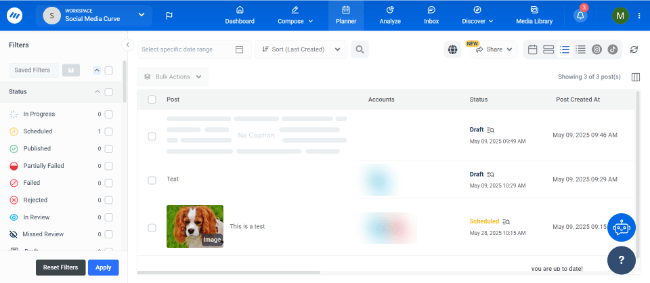
There’s also an Instagram Grid View and TikTok Grid View, which lay out your posts in a replica of your account on both of those platforms, so you can see how your page feed will look once everything is live.
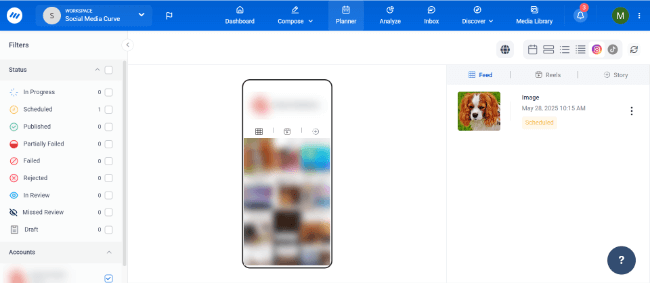
This is especially useful if you like to visually plan your posts ahead of time to ensure a cohesive Instagram/TikTok aesthetic or color scheme.
You can use Filters to sort through the posts in your planner. For instance, you can use Status filters to find posts that are in progress, scheduled, published, failed, rejected, etc. Plus, filter by labels, campaigns, categories, content type, social account, and more.
One more thing: ContentStudio’s Planner is designed for collaboration. You can share the calendar internally with your team or externally through share links with your clients, and communicate with other users through interactive notes.
Analytics & reporting
ContentStudio offers comprehensive social analytics to help you track, measure, and benchmark your performance.
Click the Analyze tab in the navigation bar to open it up. Then, use the sidebar on the left to switch between different analytics pages.

There’s a lot of data you can access here. The Overview tab gives you an overview of key performance metrics like followers, posts, engagements, etc., on each platform. You can find insights into your audience demographics, top-performing posts, sentiment, growth, and more.
The Competitor Analysis section gives you strategic insights into your biggest social media rivals.
Just add a competitor to uncover all sorts of useful data about them, including their top posts, performance, growth, and more.
The Web Analytics section combines social insights with insights about your website, so you can see how the two work together.
For instance, you can track website visitors that you refer from social and what they do once they get on your site.
This is super useful for measuring how your social media campaigns are impacting traffic and conversions, and can help you to prove ROI to your clients.
Under Manage Reports, you can create, schedule, and download reports.
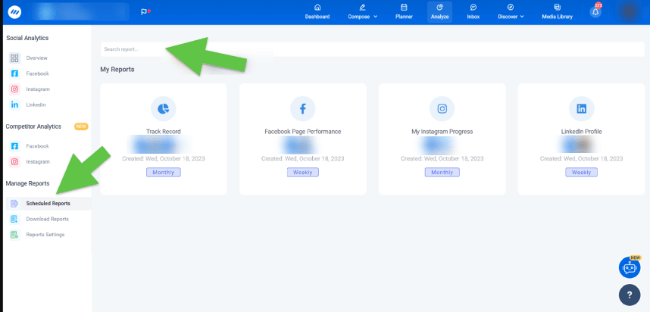
The reporting tool is very flexible. You have the option to white label reports by adding your own company name and logo, which is essential if you’re working with clients.
Discover
The Discover tool is ContentStudio’s standout feature and what separates it from other social media management tools.
It’s an incredibly powerful content curation tool that makes it easy to find and share top-performing niche content with your audience.
It can also be used to identify key influencers in your industry across social media platforms so you can reach out to them for collaboration opportunities.
To find content, click Discover > Content Feed. Next, search for any keyword or explore 20,000 pre-made curated topics to create your own customized content feeds.

You can open up any topic feed to explore all the top-performing content from across the web related to that topic.
Each piece of content is displayed alongside its number of social engagements and sentiment.

To narrow down your options, you can filter the results to only show content from chosen sources. Plus, sort the results by different metrics, like most shared or most recent.
If you see a post you want to share, click the Social Media Share icon to instantly add a link and caption to the post composer, then schedule or publish it.
If you want to share something on your blog, click the Blog Post Share icon instead. You can also favorite any piece of content and come back to it later.
Social inbox
ContentStudio’s Inbox is another one of its standout features.
It’s a unified inbox that pulls in chats, messages, comments, and reviews from all your connected accounts into one place.
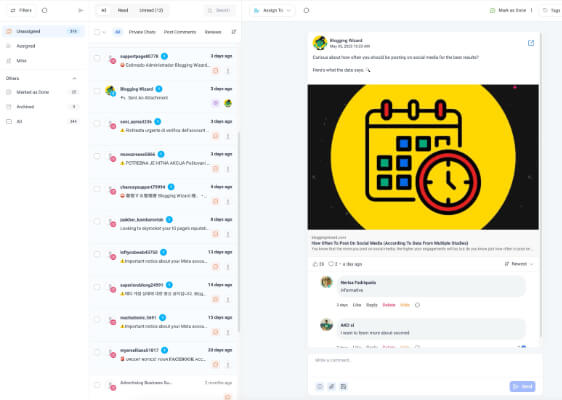
This allows you and your team to manage and reply to all your engagements from the same shared space, rather than having to juggle a bunch of different tabs.
A lot of social media management tools offer a unified inbox, but ContentStudio’s stands out on account of how advanced it is.
It’s loaded with useful features to save you time and make everything more efficient, which makes it great for social customer care teams.
For instance, you can use the Conversation Assignment feature to assign messages to different team members or departments.
Collision Detection lets you know if someone else is viewing or replying to a message so you don’t accidentally reply twice, and Saved Replies make you more productive by enabling you to respond to common queries in a couple of clicks.
Rich filters allow you to sort through heaps of conversations to find what you’re looking for. And Client Bios give you detailed information about every person you’re interacting with on social media (their name, email, location, etc.).
Another cool thing is that ContentStudio has a mobile app, so you can access the inbox and respond to conversations on the go from your mobile device.
Other features
Unfortunately, we don’t have time to cover everything you can do with ContentStudio. There are a lot more neat features that we haven’t talked about, such as:
- Automation recipes. Automatically fill your connected social media channels with content through automation recipes. For instance, automatically share article links on your social media profiles and pages with smart rules and filters.
- Evergreen recycling. Recycle your evergreen posts at pre-defined time intervals for repeat engagement.
- RSS feeds. Curate content from RSS feeds to share on social media.
- Bulk uploads. Schedule multiple posts on social media in bulk via CSV data imports.
- Approval workflows. Set up approval workflows for seamless collaboration, so that each post created has to be approved separately before published.
- Custom user roles. Add new team members and assign them custom user roles (e.g., Administrator, Collaborator, Approver) with different permission levels.
- Integrations. ContentStudio integrates natively with tools Pocket, Replug, and Feedly to extend its functionality.
- Link in bio. Use ContentStudio to create your own custom biolink page, fill it with your important promotional links, then add it to your Instagram/TikTok bio.
I’d recommend trying it out for yourself to see everything it has to offer.
How much does ContentStudio cost?
ContentStudio offers three plans: Standard, Advanced, and Agency Unlimited.
The Standard plan costs $29/month (or $19/month when billed yearly). It includes seats for 1 user, 1 workspace, and 5 social accounts. You get the basic publishing/scheduling features and analytics, but you’re missing most of the other important features.
The Advanced plan costs $69/month (or $49/month when billed annually). It includes seats for 2 users, 2 workspaces, and 10 social accounts. You get all the same features as Standard users, plus the social inbox, competitor analytics, evergreen recycling, Discover tool, approval workflows, and more.
The Agency Unlimited plan starts from $139/month ($99/month when billed annually) and includes unlimited workspaces, unlimited users, and 25+ social accounts. You get everything in the Advanced plan plus client management features, white label reports, dedicated onboarding, and more.
You can also add more social accounts to the Agency Unlimited plan. The price scales with the number of accounts—expect to pay around $3 to $4 more per additional account you add.
You can try out ContentStudio for free with a 14-day free trial.
ContentStudio pros and cons
After testing out ContentStudio extensively, here’s what I think its biggest pros and cons are.
Pros
- Comprehensive social media solution. ContentStudio is one of the most feature-rich social media management platforms I’ve tried. It offers way more than most of its competitors, with everything you need in one place.
- Best-in-class Discovery tool. ContentStudio’s content curation capabilities are second to none. Its Discover tool is fantastic and makes filling out your social media content pipeline a cinch.
- Powerful social media inbox. ContentStudio’s collaborative, unified social inbox is another one of its biggest strengths, with outstanding time-saving features and tools for teams.
- Great for teams and agencies. ContentStudio is a particularly good choice for social media marketing teams and agencies on account of its rich collaboration tools, flexible user roles, white label reporting tool, and agency-ready pricing plan.
Cons
- Ease of use. ContentStudio isn’t as easy to use as many other social media management tools, mainly due to how feature-rich and flexible it is. It feels like you have too many options. Scheduling a post should be super simple, but ContentStudio somehow makes it feel complicated.
- Cluttered content calendar. While flexible, ContentStudio’s Planner felt a little cluttered. All those filters, notes, status tags, different view options, etc., are distracting. Personally, I’d have preferred a simpler, more minimalist content calendar without all the bells and whistles. But that’s personal preference.
- Feature-gating. ContentStudio’s Standard plan only includes the most basic features. Most of the good stuff is locked behind pricier plans.
ContentStudio alternatives
ContentStudio isn’t the right choice for everyone. If you want to explore other options, here are some of the best alternatives.
- SocialBee — My overall favorite social media scheduler this year. It’s easy to use, affordable, and offers powerful social media scheduling tools (including content categories and post recycling), plus one of the best AI assistants you’ll find anywhere.
- Sendible — A good all-in-one solution for agencies. It offers most of the same features as ContentStudio, including scheduling, content management, analytics, collaboration, and a priority inbox.
- Vista Social — Another good alternative for brands and agencies. It offers all the essentials plus a few extra features you don’t get with ContentStudio, including social listening, employee advocacy, and review management tools.
Final thoughts
That concludes my comprehensive ContentStudio review. I hope you found it useful.
Overall, ContentStudio is one of the best social media solutions for content marketers, social media marketing agencies, and brands.
It’s a true all-in-one solution with one of the broadest feature sets, and its content curation and inbox management features are the best on the market.
However, it suffers from ‘feature bloat’ and feels more complicated to use than other social media management platforms. The starting price is also a little higher than some of its competitors, especially for the Advanced plan and above (which you’ll need to unlock ContentStudio’s full power).
That said, it has a bunch of features that most of its competitors do not have. So, give it a try. Use the free trial link below to get started.
